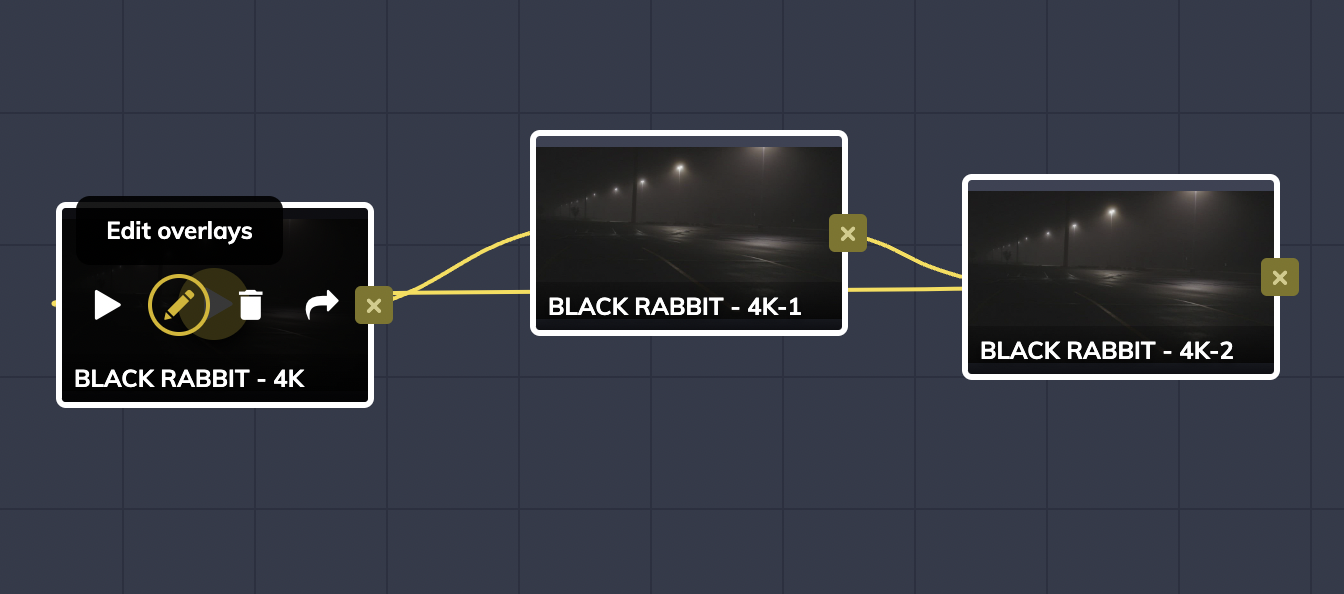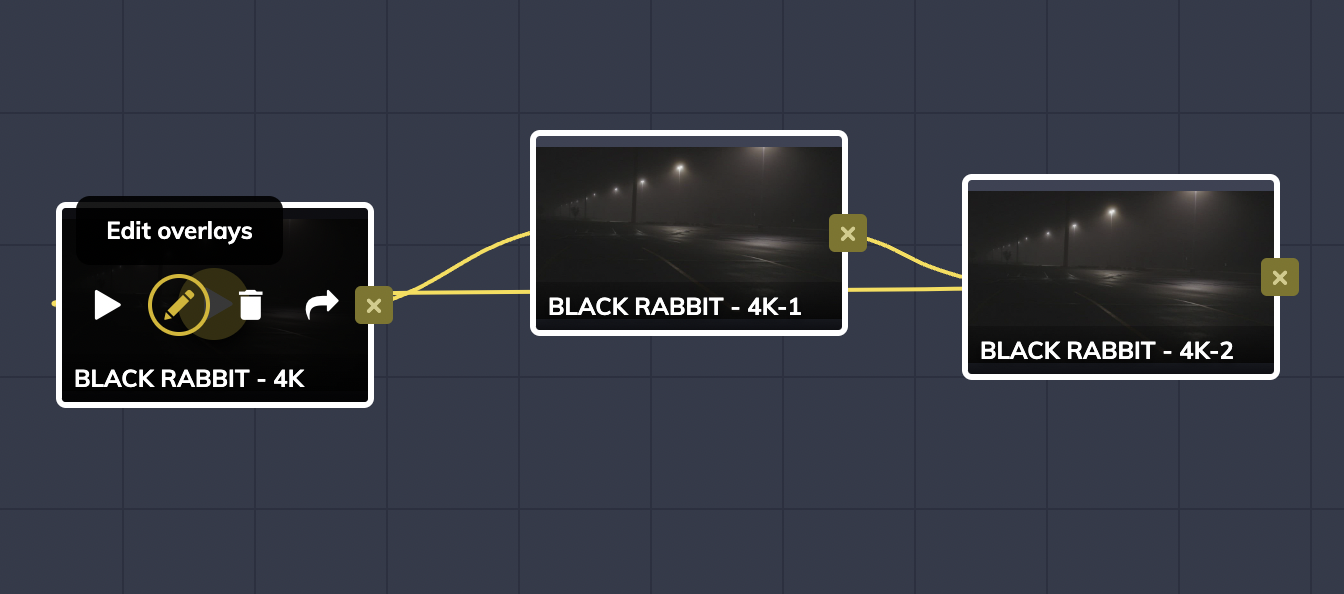To split a large clip into smaller clips, the first thing you'll do is drag the same file you uploaded onto the canvas multiple times, based on how many cuts you plan to make, and then connect them with the arrow button:
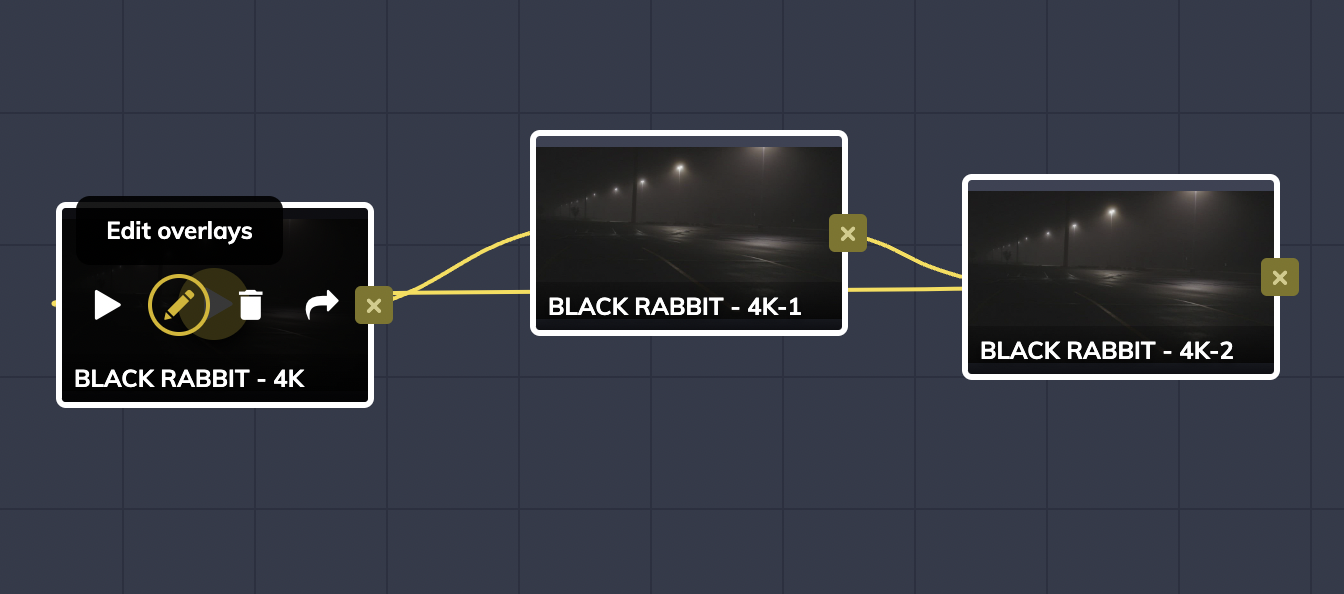
Next, click the pencil to go to the Edit overlays menu. In the Edit Overlays menu, click on the Trim tool underneath the video:

There you'll be able to adjust the exact length of the new clip, by dragging the start or end of the time slider, or manually entering a specific time. You can do that for each copy of the original clip you pulled onto the canvas. Don't worry if you end up needing to add some of the trimmed video back into the clip; the full uploaded clip footage is saved so that you can re-trim and bring it back into the clip at any time.

The interactive sequence you connected earlier will now contain the shortened clips:

The new cuts and the full original clip will automatically populate in the sidebar as well: